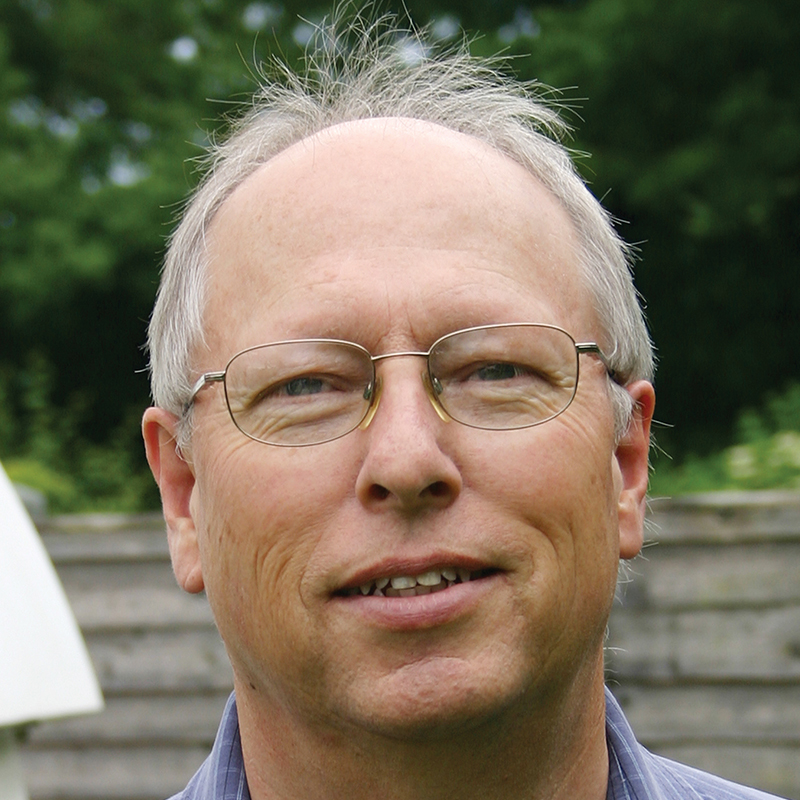There are several ways of taking images of deep-sky objects. For example, a DSLR camera can capture a full-colour image in a single shot, as can a one-shot colour CCD camera. Alternatively, you could use a monochrome CCD camera with red, green and blue filters to produce a natural RGB colour image, or a set of narrowband filters to produce a false-colour image.
Each method has advantages for specific objects, but sometimes it can be useful to combine different kinds of data to produce a more detailed image.
You could improve the detail of your one-shot colour image by combining colour data with a luminance channel from a monochrome CCD.
Here we’ll show you how to set up a dual imaging system that will let you take two sets of images of the same object at the same time.
- Read more astrophotoguides such as how to get rid of unwanted colour fringes on stars, how to use DeepSkyStacker and controlling colour in astrophotos with white balance.
You will need:
- Guide cameraYou’ll need a suitable guide camera to ensure accurate tracking so that long exposures can be taken.
- Off-axis guider An off-axis guider is the best choice for autoguiding, but a finder-guider can be used if your imaging telescopes have short focal lengths.
- Side-by-side bar Although one of the telescopes could be piggybacked on top of the other, a side-by-side arrangement is more substantial.
- 2 camerasFor maximum flexibility with your captures, use two monochrome cameras with filters or a monochrome camera and a one-shot colour camera.
- 2 telescopesAny 2 telescopes suitable for imaging can be used, but two with identical focal lengths would be ideal.
The human eye detects the fine detail in a colour image through the luminance component, which is represented by levels of brightness and contrast, rather than the colour components.
The colour components are simply ‘painted’ on top of this fine ‘canvas’, so it makes sense to have one of your cameras dedicated to capturing this all-important channel.
You can replace the luminance component with a narrowband filtered one for a range of additional detail-enhancing tasks, but in each case, you’ll need a monochrome camera to capture the data.
The second camera, which generates the colour data, can be either a one-shot colour camera like the one we used, or a second monochrome camera with a set of colour filters.

How to make the telescopes and cameras fit
If you’re starting this project from scratch, it makes most sense to use two identical telescopes and two cameras with the same-sized sensor. However, as we already had two different-sized telescopes and cameras available, we made good use of these instead.
The goal is to arrange both imaging systems to cover the same area of sky as closely as possible.
If, like us, you have non-matching equipment, you will need to mix and match the various components so that their fields of view are as similar as possible irrespective of their resolution.
This means that if you have two telescopes with different focal lengths and two cameras with different-sized sensors, you should arrange for the smaller sensor to be used with the shorter focal length telescope.
The resulting field of view of this combination approaches that of the larger sensor with the longer focal length telescope.
For our system we used a one-shot colour camera with an APS C sensor (23.4mm x 15.6mm, the same size as a typical DSLR camera) with a 618mm focal length refractor, and a smaller monochrome sensor (8.98mm x 6.71mm) and filter wheel coupled to a 432mm focal length refractor.
This still left some disparity in the fields of view, which we closed by installing a 0.8x focal reducer on the smaller telescope, increasing its field of view.
The picture above shows the relative fields of view of our two imaging systems overlaid on part of the North America Nebula, NGC 7000.
The two imaging systems must be attached firmly to one another to avoid flexure, so a side-by-side arrangement is the best method to use.
Obtaining an accurate balance on a side-by-side system is critical – it may appear a little confusing at first, but is actually very straightforward. Our step-by-step guide below shows how to carry this out.
It is important that you are still able to adjust the aim of one of the telescopes. Although you could do this with adjustable tube rings, we preferred to use a small altaz platform, which we installed on the lighter of the two telescopes.
An off-axis guider completes the hardware requirements, enabling long exposures to be taken without star trailing. You can also autoguide with a mini finder-guidescope rather than a full-sized guidescope, but as these have very short focal lengths, in order to retain the most image sharpness your imaging scopes should have a focal length of under 1,000mm.
Step 1

Mount the two telescopes on the side-by-side bar, then attach the two imaging cameras, off-axis guider and guide camera. Adjust the focus of both telescopes to their normal position to ensure that the balancing allows for the weight of the camera.
Step 2

Rotate the RA axis until the counterbalance shaft is horizontal and roughly adjust the counterbalance weights to balance your scopes. This balance is not critical at this stage. Tighten the RA axis clutch so it won’t move unintentionally.
Step 3

Loosen the dec. axis clutch and let the two telescopes rotate to find their natural position. Now adjust the position of the side-by-side plate on the mount so that the two scopes balance each other, pointing either up or down.
Step 4

Rotate the dec. axis until the scopes are horizontal and slide them in their dovetail clamps until they balance. The centre of gravity is now aligned with the dec. axis. Moreover, the scopes will now be balanced at every point of rotation of the dec. axis.
Step 5

Unlock the RA clutch and adjust your counterbalance weights to perfectly balance the scopes. You have now moved the centre of gravity along the dec. axis until it intersects the RA axis – in other words, you have achieved perfect balance.
Step 6

Point the first imaging telescope at a bright star and centre the star on the sensor. Adjust the aim of the second telescope until the same star is centred on its sensor as well. You are now ready to start dual imaging.
How to combine the 2 sets of astro images
Now we’ll explain how to capture images using this setup and combine them.
The exact process depends on what 2 cameras you are using, but in all cases you need to adjust the orientation of both so that they closely match one another, and take bias, dark and flat calibration frames as appropriate for all sets of data.
You will need:
- Bahtinov masksThese simple filters (below) fit over the main lens of your telescope to help you achieve accurate and fast focus when imaging
- Capture softwareWell-known programs include Astroart, MaxIm DL (below) and Nebulosity
- Colour cameraUse a DSLR or one-shot colour CCD to capture the colour data
- Image editing softwareA layer-based image editing program will allow you to combine your images
- Monochrome cameraUse a monochrome CCD camera with a hydrogen-alpha filter to capture the narrowband data
Suppose you are using 1 colour camera and 1 monochrome camera. The colour camera collects red, green and blue (RGB) data as expected, but you have 3 options for how you use the monochrome camera.
Thefirst is to add a luminance filter so you collect luminance (L) data. This adds overall detail to the colour image and works well for all celestial objects.
Alternatively you could capture narrowband data using hydrogen-alpha (Ha), Oxygen III (OIII) and Sulphur II (SII) filters to produce a totally different false-colour image of the same object,
Or a Ha filter alone to enhance the red data from the colour camera.
The last 2options work very well when imaging emission and planetary nebulae.

What camera combinations to use
If you have 2 colour cameras in the setup, you double your data collection. The extra image frames will produce a smoother colour image and reveal more detail too.
Calibrate and stack the data from each set of frames into two master frames, then stack the two master frames to produce the final image. Two monochrome cameras, on the other hand, give you the most flexibility.
You could use 1 camera with a set of RGB filters to generate a colour image while you collect luminance data with the other camera, or alternatively collect different narrowband data at the same time to create effective bi-colour images.
There’s a simple rule to apply if the image resolution between the 2 camera and telescope combinations doesn’t match – the camera that sets the finished size is the one used to take the luminance data for a standard colour image, or the one used to take the hydrogen-alpha data for a hybrid RGB and narrowband image.
This is because this data holds the main image detail and shouldn’t be resized, whereas the colour data can be reduced or enlarged to match without any serious loss of fidelity.
Let’s assume you’re using a monochrome CCD with a hydrogen-alpha filter and a one-shot colour CCD camera (though you’ll get the same results using a second monochrome CCD with RGB filters).
Choose a suitable hydrogen-alpha emission object. Once you have captured, calibrated and stacked your data, you will end up with two image files, one containing the hydrogen-alpha data and the other the RGB colour data.
These 2 images should be carefully processed using the Levels and Curves adjustment tools so that they become attractive images in their own right.
Save each one as a 16-bit TIFF file. Using astronomical imaging software such as RegiStax or MaxIm DL, align the 2 images.
You should use the hydrogen-alpha image as the ‘reference’ image – in other words, the image that the colour image will be adjusted to in order to match for size and orientation. Save the adjusted colour data under a new name.
Load both images into an image editing program such as Photoshop or GIMP, then select the colour image and view its channels. Select the red channel, copy it to the clipboard and paste it into a new file.
Swap to the hydrogen-alpha image, copy it to the clipboard and paste it on top of the extracted red channel.
Adjust the opacity of the top layer until you get a nice mix of the two and flatten them so they become one layer.
Paste it into the red channel of the original colour image. You now have a hydrogen-alpha enhanced
red channel, which shows more detail than the original colour image.
Step-by-step
Step 1

Choose an alignment star near the object that you want to image, centre it in the field of view and accept the alignment. With a Bahtinov mask in place, take a series of test images and focus the star. Now focus the second telescope in the same manner.
Step 2

With the test sequence still running, carefully align one telescope (the one with the smallest field of view if they are different) on the object that you want to capture and set an imaging sequence running. Set a second sequence running on the second telescope.
Step 3

Take a set of bias, dark frames and flat frames for each set of data and calibrate the captured images. De-Bayer (convert to colour) the RGB images before stacking them. Save the final RGB and hydrogen-alpha images as 16-bit TIFFs.
Step 4

Rotate and resize the larger of the 2 images (if there is one) using suitable software like RegiStar or MaxIm DL so that the 2 images align perfectly with one another. Save the adjusted image as a 16-bit TIFF under a new name.
Step 5

Using the Layers and Channels functions in your image processing software, combine the 2 images. Do this by pasting the hydrogen- alpha image on top of a copy of the red channel extracted from the RGB colour data and adjust the opacity to about 40%.
Step 6

Merge the new ‘red’ data, then copy and paste it into the red channel of the RGB image. Gently stretch the image using the Levels and Curves adjustment tools to bring out the detail. Tweak the colour balance and saturation to taste.
If you're an beginner or experienced astrophotographer, we'd love to see your images! Find out how to send us your astrophotos and they could appear in the mag.
Steve Richards is an experienced astronomer and astrophotographer. This article originally appeared in the March and April 2013 issues of BBC Sky at Night Magazine.